- 软件介绍
SaneDesk for mac可以将无数的桌面文件放入无数个 Display,软件功能强大,操作简单。这是一款非常实用的文件管理工具,供用户随时切换调用使用,而且各个文件还能在不同的 Display 中“移动”,在 SaneDesk 里它有一个新的名字叫“Workspace”,这,就是目前 OS X Mission Control 所不具备的功能。这款软件可以非常有效的管理你的Mac桌面,欢迎来9553免费的下载使用。
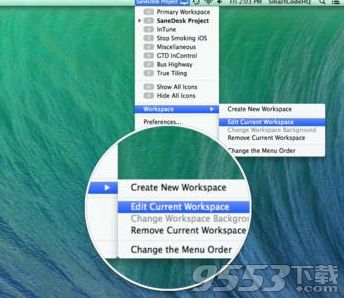
如何管理Mac桌面的显示项目与图标?
桌面是您唯一可以直观地整理文件和文件夹场所。使用内存加速文件/文件夹的访问是一项辉煌的方式工作,通常比Finder进行常规飞桌面文件夹更快。问题是桌面上太多的图标、文件夹或项目容易让你在工作时难以驾驭,墙纸应该反映你做的东西。我们不希望工作或游戏时间都是同一背景。
软件特色
SaneDesk工作空间是另一个位于Mac桌面和空间的顶层模式。 当工作空间被选中时它允许使特定的图标显示和排序。所有SaneDesk功能轻松地通过单击菜单栏图标访问。
文件工作空间分配的具体操作
选择您要移动文件和文件夹的工作空间。
选择一个或任意数量的图标,无论是文件还是文件夹。
将其拖动到SaneDesk菜单栏图标,您将会看到弹出对话框,在列表中显示您已定义的所有工作空间。
将文件或者文件夹拖动到特定工作区。
软件介绍
Desktop is the only place where you can visually organize files and folders. Using muscle memory to access your files and folders is a brilliant way to work, usually much faster that when you use Finder and regular non-desktop folders.
Sadly, with too many icons, folders or projects you’re working on at the same time, desktop soon goes out of control. Wallpaper should reflect what you do. We don’t want same backgrounds for our work or play time.
SaneDesk WORKSPACE is another layer on top of the regular Mac desktop / spaces paradigm. It allows you to assign specific icons to be visible and positioned when workspace is selected. All SaneDesk functions are easily accessible by clicking on SaneDesk menu bar icon.
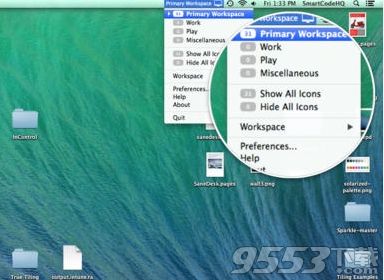
Instead of juggling numerous icons on your desktop, squeezing them in so they stay in sight but don’t get in the way, you can:
Create any number of virtual workspaces.
Each workspace can have its own icons.
Each workspace can have its own background.
Switch to any of the workspaces to see only the icons that belong there.
Use global shortcut support to switch to any of the workspaces or access SaneDesk functions.
Best part? Files and folders never leave desktop. They are not modified in any way, just not visible if they are not needed.
Assigning Files and Folders to a Workspace: This is the only function that is not visible right away so we want to explain it better. You can ‘move’ files and folders between workspaces easily. Moving files does not affect files at all and they are not physically moved anywhere, they are just assigned to some other specific workspace. Assigning files and folders assumes they are all on Desktop already — if you try to assign files that are not on the desktop, you will have to copy or move them there first. Here is how to do it:
Select workspace from which you want to move files and folders elsewhere.
Select one icon or any number of icons, does not matter if they are files and folders.
Drag them to SaneDesk menu bar icon and you will see dialog popping down, showing list of all workspaces you have defined.
Continue dragging to specific workspace (where you want to move files to) in the list and drop files there.
Please feel free to ask or suggest anything by using our contact link.
其他版本
- PC版
- 安卓版

联想Filez v6.0.0.18 最新版
类型:办公软件
大小:131MB
版本:v6.0.0.18 最新版

FX File Explorer Plus中文版
类型:常用工具
大小:10.34MB
版本:v7.2.0.2
本类排行
-

Cleanmymac Mac版中文破解版 v3.9.1中文破解版
-

紫罗兰永恒花园壁纸高清无水印Mac版 v1.0
-

macOS High Sierra 10.13正式版 v10.13.1
-

ios11壁纸原生概念壁纸高清Mac版 v1.0
-

Autodesk AutoCAD for Mac v1.0
-

Parallels Desktop for Mac(虚拟机) v12破解版
-

VMware Fusion Pro 10 Mac破解版 v10.0.0
-

腾讯手游模拟器Mac版 v1.0
-

Paragon NTFS for Mac 15 破解版 v15.0.911
-

火影忍者博人传日向花火长大后高清壁纸Mac版 v1.0